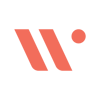Horizon Scanning - Using Wordsmith and Slack (with and without Zapier)
Speaker

SUMMARY
In this step-by-step tutorial, Elly Meenan, Legal Ops Engineer at Wordsmith, demonstrates how to set up an automated Horizon Scanning workflow that monitors regulatory updates, industry news, and competitor moves - directly in Slack, with or without Zapier.
You’ll learn how to:
• Identify and subscribe to relevant RSS feeds (e.g., TechCrunch, Gov.UK)
• Build a Zapier automation that filters news items by topic (like “AI”)
• Send filtered updates into a dedicated Slack channel
• Configure Wordsmith to read and summarize articles using custom instructions
• Automatically flag internal policies, tag responsible team members, and surface key actions
• Set up the same workflow entirely in Slack if you don’t use Zapier (Watch from 7:58 for how to do it without Zapier)
This practical tutorial shows how legal and compliance teams can stay ahead of change by automating early-warning signals for risks and opportunities.
Ideal for legal ops professionals, in-house counsel, and anyone looking to streamline monitoring and reporting using low-code tools like Slack, Zapier, and Wordsmith.
TRANSCRIPT
Hi, I’m Elly, a Legal Ops Engineer here at Wordsmith, and today I’m going to show you how you can build Horizon Scanning with Wordsmith.
Most teams react to regulatory changes, news, and competitor moves. But what if you could see around corners and flag relevant risks and opportunities before they become a fire drill?
There are multiple ways to do this, but today I’ll walk you through how you can build Horizon Scanning in Slack, both with and without Zapier. If you have Zapier, you’ll want to stick around for that portion of the video. If you don’t, you can skip ahead using the timestamp below.
Here’s what we’re going to build. Imagine you’re an employment lawyer, and it’s flagged that the minimum wage is increasing this year. Through RSS feeds and Zapier, we can send this directly into Slack and have Wordsmith’s AI read that link for you, extracting the information you want in the format you need.
For example, I’ve asked it to identify the type of source — maybe I have multiple RSS feeds coming into this channel. It correctly identifies that this is government guidance from GOV.UK, includes the implementation date (1 April 2025), provides a brief summary in five to seven bullet points, and outlines the implications for my company.
Most importantly, it’s flagged that my employee policy is out of date. When I click into that document, I can see it still contains the old minimum wage — so Wordsmith has correctly identified that the policy needs updating. It also gives me recommendations and links to further details, and even tags our employment lawyer, Emily.
To build this yourself, you’ll need three things open: Wordsmith, Zapier, and the website from which you want to pull the RSS feed.
Let’s get started.
I often read TechCrunch, and I want to pull only the latest articles related to AI. To do that, I’ll go to TechCrunch and search for “RSS.” Usually, you’ll find it at the bottom of the page. Once I’ve found the RSS feed, I’ll copy the URL.
If it’s difficult to find, I’ll sometimes just ask ChatGPT: “Does the BBC have an RSS feed?” and it will usually provide the correct link.
Now, in Zapier, I’ll start a new Zap. The trigger event will be a new item in the RSS feed. I’ll paste the feed URL we just copied. Zapier will pull the three latest publications from TechCrunch.
Next, I’ll add a filter — this is important because without it, every article from TechCrunch would pull through. I’ll use conditional logic: continue only if the text or description contains “AI.”
Once that’s set, I’ll navigate to Wordsmith. In my workspace, I already have an example built for employment policy monitoring. The policy document is synced from Google Drive (but Wordsmith also integrates with SharePoint, Confluence, and Notion).
Next, I’ll show you the custom instructions I’ve written. I’ve asked for:
- Type of source (legislation, blog, report, etc.)
- Implementation date in day/month/year format
- Summary in 5–7 bullet points
- Implications for my company (Acme Ltd) in bullet points
- Recommendations for internal policy changes
- A tag for Emily, our employment lawyer, at the end of every answer
This is written using Markdown so that titles appear bolded.
Now let’s draft new custom instructions for the TechCrunch example. I want to know:
- Source type (blog, newsletter, etc.)
- Summary in 3–5 bullet points
- Use emojis to make the response more visually appealing
- Tag Emily at the end of every answer
Next, I’ll connect everything to Slack. I’ll create a new Slack channel called “horizon_scanning.” Since Wordsmith is already connected to Slack, I’ll return to Zapier and make sure the filtered RSS feed sends messages into that same Slack channel.
In Zapier, I’ll set the action event to “Send Channel Message,” select the horizon_scanning channel, and include the raw link as the message text. When I test it, I can see Zapier posts the RSS link directly into Slack. Wordsmith then picks it up automatically, analyzes it, and posts the output — a summarized, formatted message tagging Emily.
In Figma, I’ve also mapped out this flow visually. The process is:
- New item appears in RSS feed.
- Filter: if the article mentions “AI,” continue.
- Wordsmith scrapes the URL and generates the requested output.
- Send results to Slack, Microsoft Teams, Gmail, or another tool.
You can also have Wordsmith process the content within Zapier before it reaches Slack — meaning you don’t need Wordsmith to monitor Slack directly. The setup is flexible depending on your preferences.
If you don’t have Zapier, here’s how to do it directly in Slack:
Go to TechCrunch and copy the RSS feed URL. In Slack, open “Apps” and find the RSS integration. Paste the RSS feed URL, choose your target channel (for example, horizon_scanning), and click Subscribe.
Now every time TechCrunch posts a new article, it will automatically appear in your Slack channel.
Next, head to Wordsmith and open your workspace. If you want AI to reason over internal content (like policies or guidelines), you can sync files from Google Drive, SharePoint, Confluence, or Notion.
Then, create custom instructions to tell Wordsmith how to think and respond. For example:
- Source type: identify where it came from
- Summary: provide 3–5 bullet points
- Format: use emojis for visual appeal
- Tag: always tag Emily at the end
To find Emily’s Slack ID, go to her Slack profile, click the three dots, and select “Copy Member ID.” Paste that ID into your Wordsmith instructions where you want the tag to appear.
Finally, connect Wordsmith to the same Slack channel that receives the RSS feed. You can either create a new channel or select an existing one.
Once connected, the automation is complete. When a new article appears in the feed, Wordsmith reads it, summarizes it, and tags the right person — all inside Slack.
If TechCrunch hasn’t posted recently, you’ll still see the same process from our earlier Zapier example. The RSS feed posts the link, Wordsmith reads it, summarizes it with emojis, and tags Emily at the end.
And that’s how you set up Horizon Scanning using Wordsmith — both with and without Zapier.