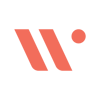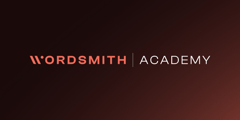Use Wordsmith via Email
speaker

SUMMARY
In this tutorial, Elly Meenan, Legal Ops Engineer at Wordsmith, shows how to use email to access the full power of Wordsmith — no Slack or Teams required.
You’ll learn how to:
• Upload email threads to summarize conversations and identify next steps
• Draft professional follow-up replies directly from within Wordsmith
• Forward messages to populate templates such as employment offer letters
• Send contracts and playbook requests to Wordsmith via email for automatic review
• Retrieve completed documents and redlines directly from your inbox
• Use dedicated workspace and playbook email addresses to handle FAQs or submissions
This session demonstrates how legal and business teams can simplify communication, automate document workflows, and manage reviews — all without leaving email.
Ideal for legal ops professionals, in-house counsel, and teams looking to extend AI-powered automation into everyday inbox workflows.
TRANSCRIPT
Hi, I’m Elly, Legal Ops Engineer here at Wordsmith, and this is everything you can do with email on Wordsmith.
Starting in the chat function — I’ve had a long back-and-forth with a colleague trying to organize a meeting, and I have no idea where we left off. So, I’m going to upload my email conversation to Wordsmith, ask it to summarize it, and then draft a reply.
First, I’ll navigate to my email, save the conversation as an HTML file, and upload it to Wordsmith. Then I’ll ask: “Can you summarize this email chain and explain where we left off?”
Wordsmith responds: the conversation ended with Elly proposing 6 o’clock on Friday as the meeting time, but Ben hasn’t responded to the latest suggestion.
Next, I’ll ask Wordsmith to write a follow-up email suggesting we meet at The Ivy. Once the draft is ready, I copy it, return to my email, paste it into the reply, and it’s ready to send.
If I refresh my chat, you’ll notice that I also have access to the chat function via email. If I click “Copy Assistant Email” and navigate back to my inbox, I can use this to forward any thread directly to Wordsmith.
For example, I’ve been emailing with a candidate applying for a Senior Marketing position, and we’re ready to extend an offer. I already have a Wordsmith template for this — the Employment Offer Letter. Instead of exporting everything manually, I’ll forward the entire email chain to assistant@wordsmith and write: “Can you populate the Employment Offer template, please?”
Wordsmith reads the content and fills in the missing details to generate the complete offer letter. When it’s done, I get a reply saying the template has been populated. I can then open the attachments and find a ready-to-send offer letter for the candidate to sign.
It’s also worth noting that every workspace and playbook you create in Wordsmith has its own dedicated email address. This means that if you don’t work out of Slack or Teams and prefer email, you can still use Wordsmith for all your interactions.
For example, in my “Ask Legal” workspace — which contains general FAQs — I can copy its email address and send a query directly from my inbox.
I’ll write to that address and ask: “Holiday entitlements — how many holidays do I get if I live in Ireland?”
This works exactly like Slack. If Wordsmith has the answer, it will respond according to my custom instructions. If not, it will say it doesn’t have access to that information and ask follow-up questions.
In this case, Ashley replies: “Hi Elly, I’ve looked into your question about holiday entitlement. Unfortunately, I don’t have access to specific information. To get you the right answer, could you clarify a few details?”
This demonstrates that you can customize Wordsmith’s responses depending on the platform — Slack, Teams, or email — and include escalation rules for unanswered questions.
Every playbook also has an associated email address. That means you can have contracts or templates processed directly via email.
For example, if I go to my “Vendor Agreement” playbook, I can copy its email address and send a document for review. From my inbox, I’ll compose a new message to vendor-secure@wordsmith, add the subject “Review this, please,” attach the vendor agreement, and send it off.
Wordsmith will review the contract automatically.
If someone outside the legal team — for example, Mike from Sales — sends a document for review, Legal can still see everything happening in Wordsmith. Within the Wordsmith web app, Legal can open “Reviews” to see the status of submissions, who sent them, and when.
Once the review is complete, Wordsmith sends an email notification: “Wordsmith has completed the review of your document. You’ll find a summary below.”
Opening the email, I can see the summary and the redlined document attached, ready for review or signature.
That’s a quick overview of everything you can do with Wordsmith via email.
Thanks for watching.